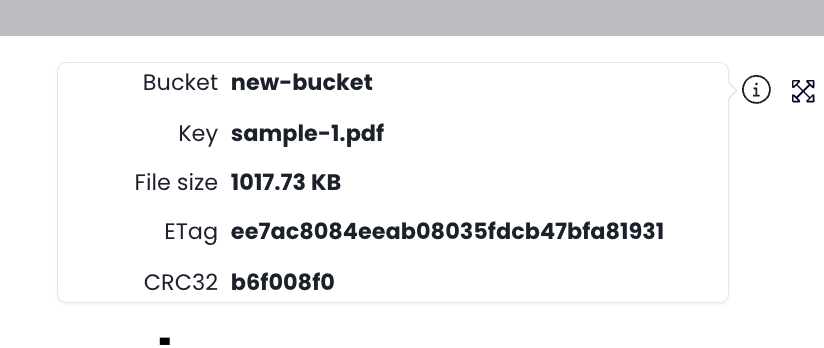Previewing files
The file preview is available for various common file types.
Word documents (.doc, .docx), Excel spreadsheets (.xls, .xlsx), PowerPoint presentations (.ppt, .pptx), OpenDocument formats (.odt, .ods, .odp), and SVG images (.svg) are file types that are not supported for preview.
How to preview a document
To preview a document, simply click on the document name in the file list.
It will open in a modal.
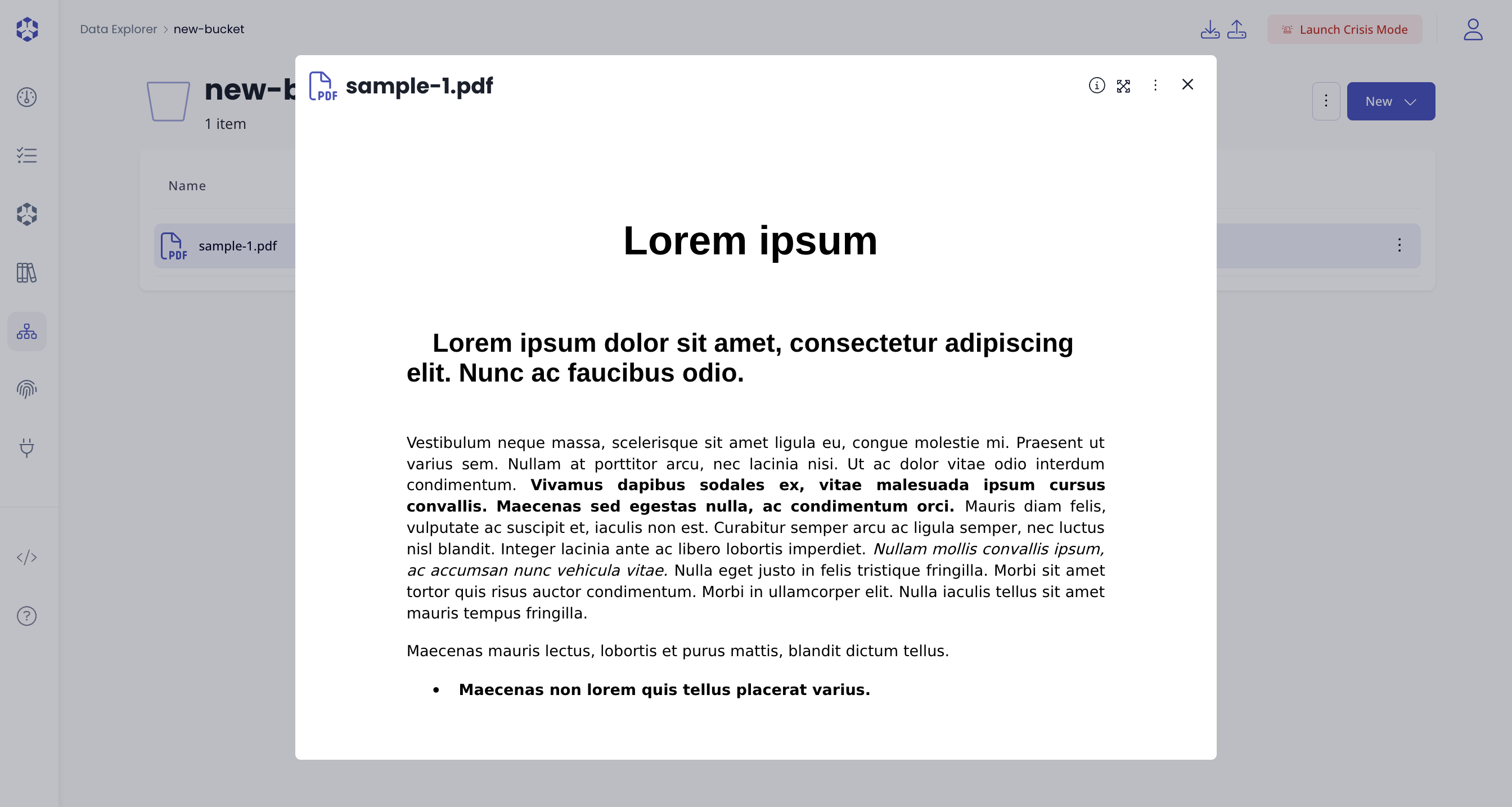
List of all currently supported file for preview
| File Type | Extension(s) |
|---|---|
| PDF Document | .pdf |
| CSV File | .csv |
| Text File | .txt |
| PNG Image | .png |
| JPG/JPEG Image | .jpg, .jpeg |
| GIF Image | .gif |
| JavaScript | .js |
| TypeScript | .ts |
| HTML Document | .html |
| CSS Stylesheet | .css |
| JSON File | .json |
| XML File | .xml |
| PHP Script | .php |
| Python Script | .py |
| Java File | .java |
| Ruby Script | .rb |
| C++ Source File | .cpp |
| C Source File | .c |
| C# Source File | .cs |
| Go File | .go |
| Rust Source File | .rs |
| Swift File | .swift |
| Kotlin File | .kt |
| Scala File | .scala |
| Lua Script | .lua |
| Shell Script | .sh |
| Batch File | .bat |
| SQL File | .sql |
| Markdown Document | .md (Syntax highlighting only, not rendered) |
| YAML File | .yaml, .yml |
| INI Configuration File | .ini |
| Perl Script | .pl |
| R Script | .r |
| Dart File | .dart |
| CoffeeScript File | .coffee |
| ActionScript File | .as |
| SCSS Stylesheet | .scss |
| SASS Stylesheet | .sass |
| LESS Stylesheet | .less |
| LaTeX Document | .tex |
| Visual Basic File | .vb |
| Haskell File | .hs |
| Erlang File | .erl |
| Elixir File | .ex |
| Elm File | .elm |
| Julia File | .jl |
| Groovy File | .groovy |
| Clojure File | .clj |
| Lisp File | .lisp |
| Objective-C File | .m |
Currently unsupported file types
Below are examples of file types that are not supported for preview:
| File Type | Extension(s) |
|---|---|
| Word Documents | .doc, .docx |
| Excel Spreadsheets | .xls, .xlsx |
| PowerPoint Presentations | .ppt, .pptx |
| OpenDocument Formats | .odt, .ods, .odp |
| SVG Images | .svg |
Revisions of a document
To view of upload a new revision of a document, you can use the top right versions menu, and select the version you want to preview or upload a new revision.
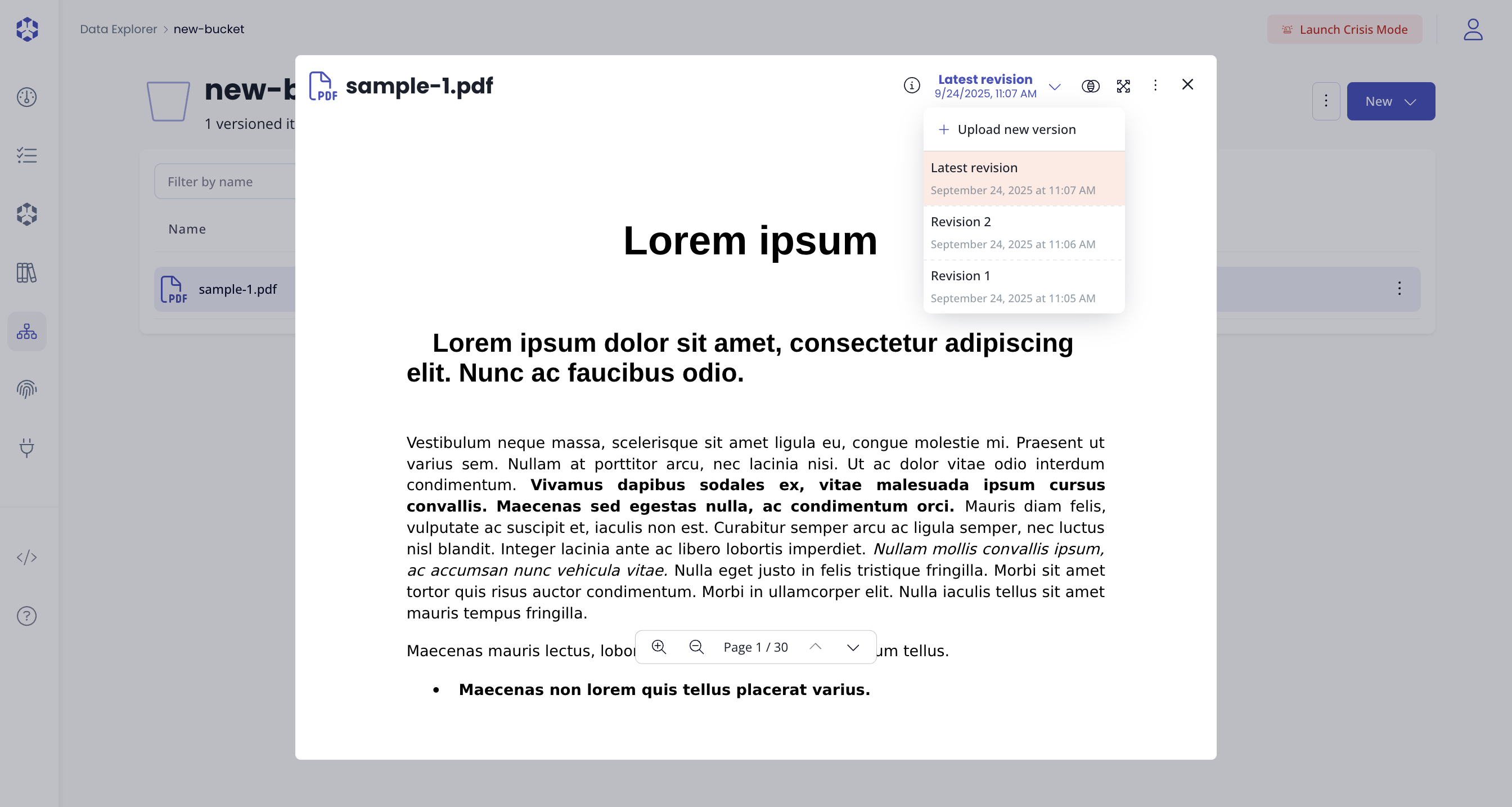
File metadata
You can view the metadata of a file by clicking on the "i" info circled icon. This will give you:
- The bucket where the object is stored
- Its key
- Its size
- its Etag
- its CRC32 checksum
The CRC32 checksum will be available only if:
- The document was uploaded from the portal after July 10th, 2025
- It was uploaded through an API integration or CLI or via AWS SDK, passing the correct parameters ( see Check object integrity.)