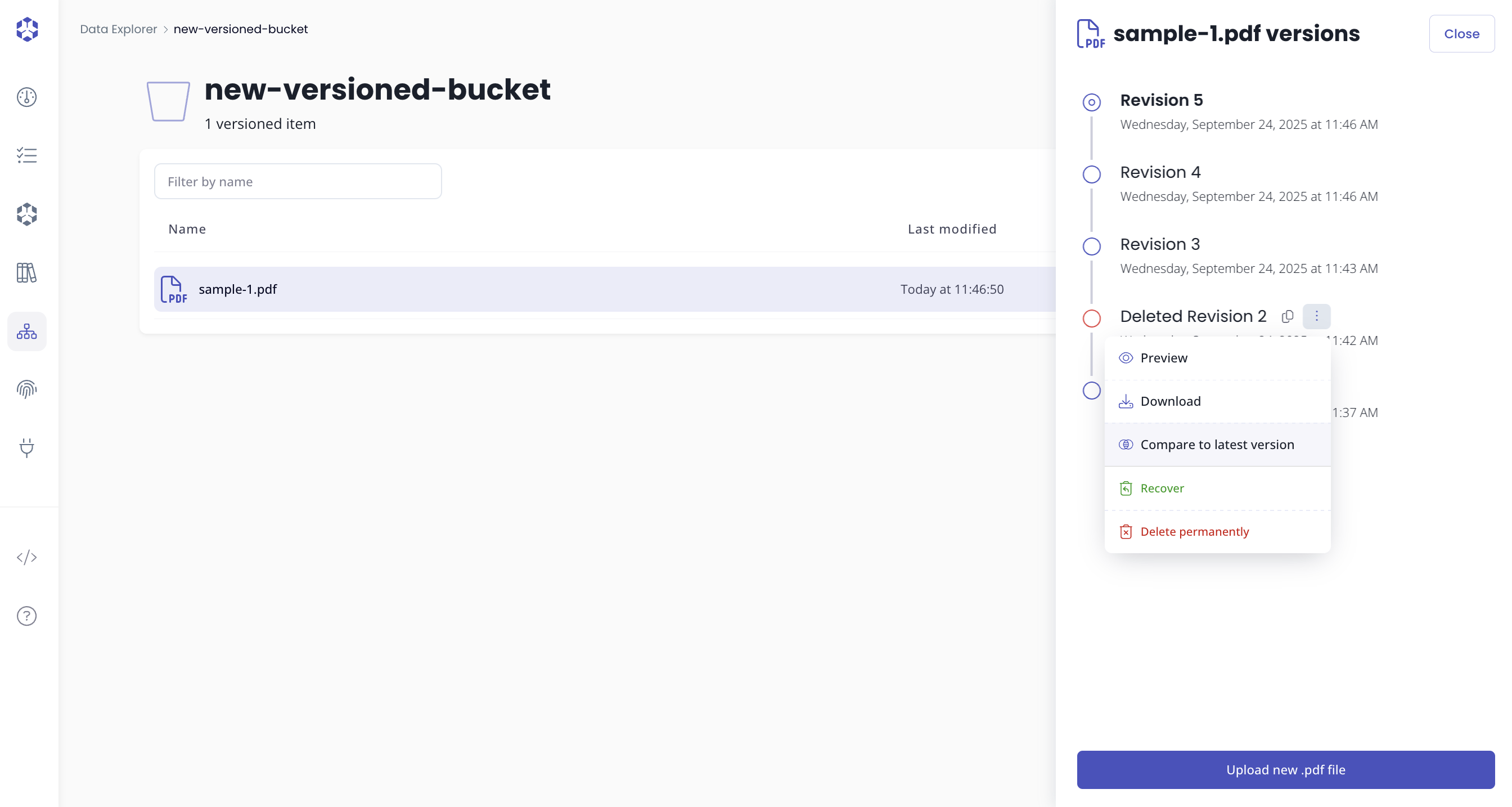Introduction
The comparison feature allows you to compare two object versions, and see the differences between them. This is useful to understand the changes between two versions of an object.
Comparing object versions from the preview modal
The preview modal now has the possibility to list versions of an object, allowing you to choose what version to preview, even deleted ones, and upload a new revision with the same limitations as the Upload new .<extension> file button from the Versions drawer.
To see the documentation for the preview modal, please refer to the document preview page.
To compare two object versions, you can click on the icon button at the top right of the preview modal.
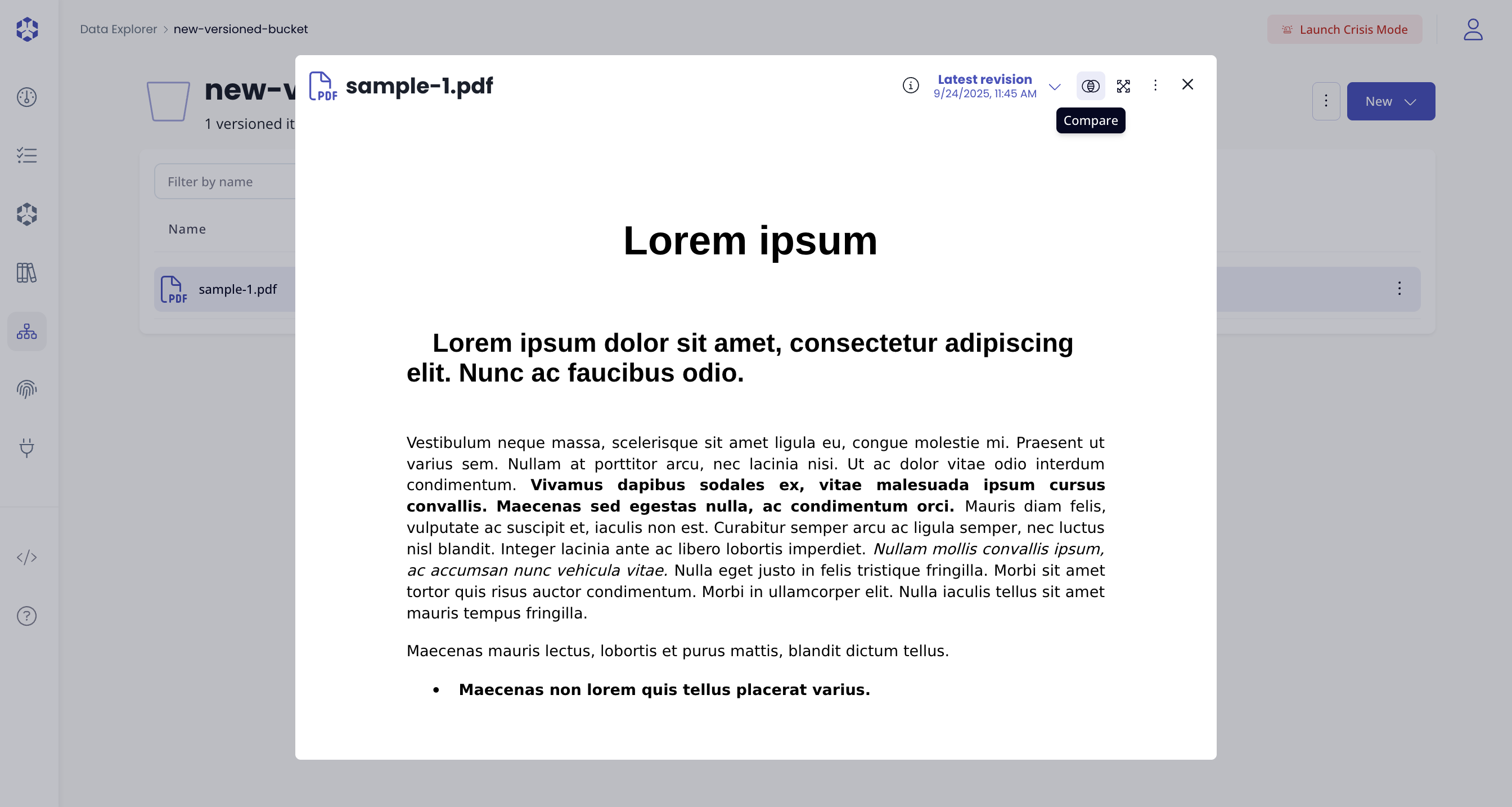
This will put the preview modal in fullscreen mode, and depending on which version is currently previewed, the compare feature will choose the version to compare with :
- If the current version is the latest version, the compare feature will choose the previous version to compare with.
- If the current version is a previous version, the compare feature will choose the latest version to compare with.
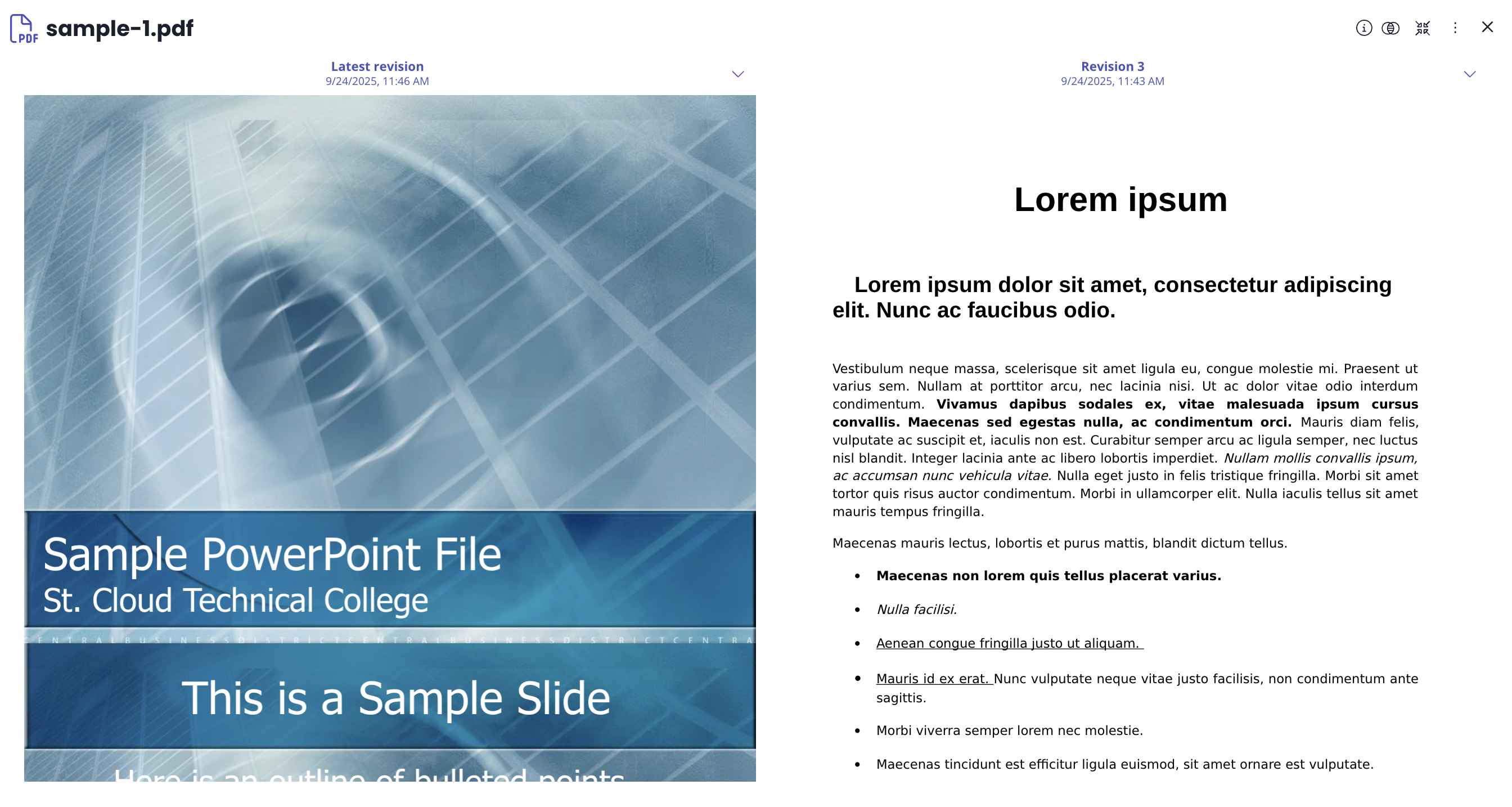
From there you can use the versions menu on top of each of the two versions dispayed side by side to choose which version to preview.
Comparing object versions from the Versions drawer
Now that you know how the comparison feature works from the preview modal, you can use the versions drawer to compare two object versions as well. The versions drawer will simply launch the preview modal directly in Compare mode with the default behavior of choosing the previous version to compare with.
The menu item will state the default behavior and tell which comparison version will be used.